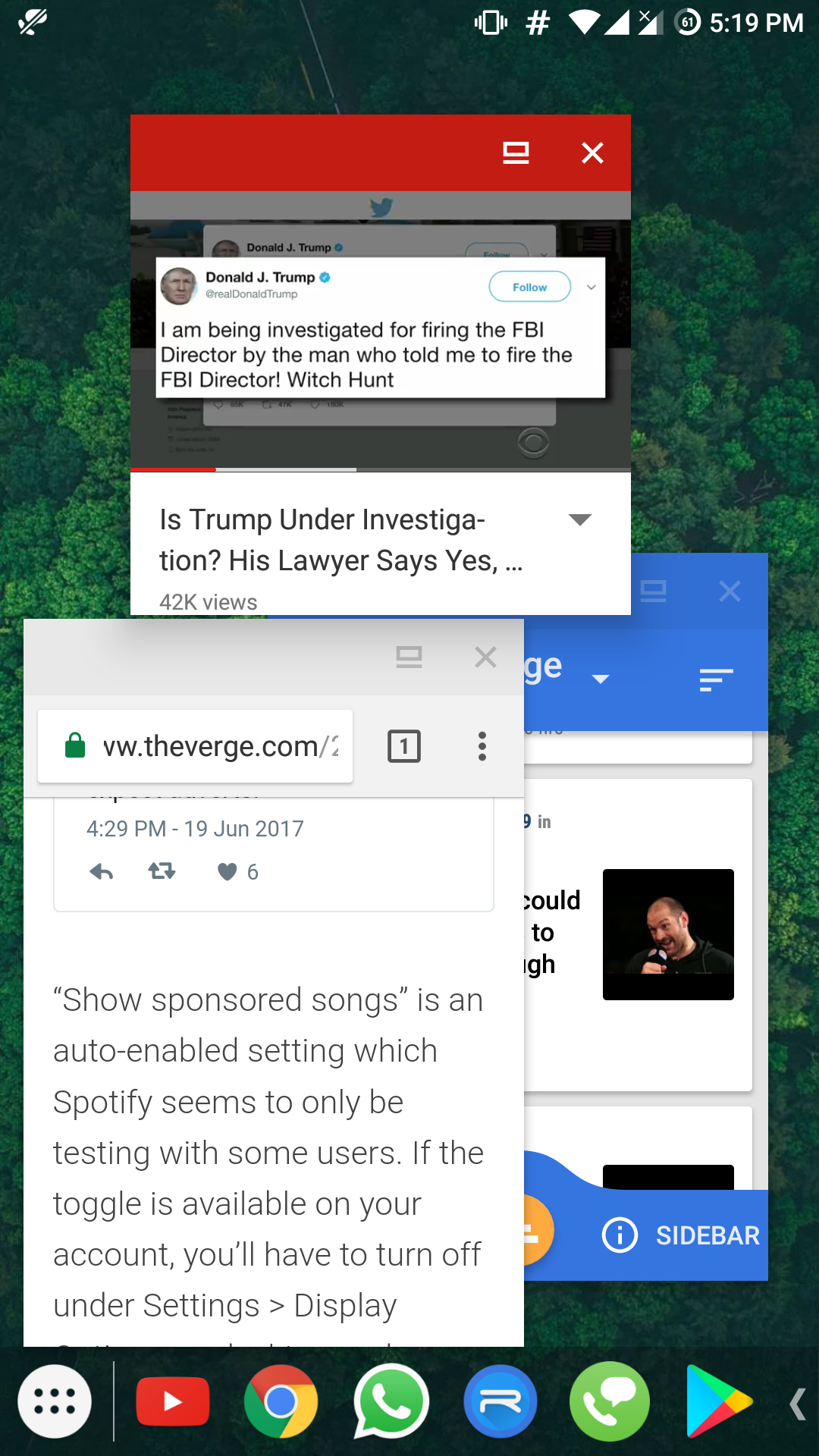This app can help you multitask like a desktop user, especially when the possibility of using a keyboard and mouse via an OTG cable is factored in.
How to Multitask on Android Like A Desktop User Without Root
How to Use Taskbar [Free]
Step 1: After launching the app press the Switch button in the top right corner to enable the app as a background service. If prompted for App usage access then press the switch next to the app icon. Step 2: You should see a small right arrow in a translucent bar at the bottom left corner. Press that button to open the taskbar. Step 3: In the Taskbar, you should see a list of recently used apps and an App Drawer icon. You can use this interface to launch the apps you desire. To minimise the bar press the arrow button on the other side. To pin the apps to the so-called Recents bar, long press the app icon in the app draw or taskbar and select Pin to Recents. When the app is pinned a small shortcut icon placed in the bottom left corner of the pinned app. To resize the window swipe from the left edge or bottom of the window to change its size
Additionally, you get a bunch of other options when you long press the icon such as:
Launch the app in a new window from various window sizes Open the App Info window to clear data, cache & manage app permissions Block an app from appearing in the Recents taskbar or uninstalling the app itself from the phone.
But what makes this app so great are the plethora of options provided by the developer for customising the Taskbar and app placement. So here’s a list of notable features in the app that I found useful:
Launching the app on boot Changing app drawer view between grid and list view Saving window sizes of specific apps Changing the placement of Taskbar floating arrow and colours Switching between icon packs External keyboard shortcuts to enable the service
From personal use, I can say that the results depend mainly on the CPU and RAM management of the device it’s running on but doesn’t encounter much lag on any decently specced phone. The only thing lacking is robust drag and drop functionality and app interoperability that rivals Apple’s upcoming iOS 11 but, of course, that’s for Google to implement. While the app doesn’t feature any ads or require in-app purchases to unlock features, you can certainly support the development of the app by purchasing the donation package from the Play Store which is the same app without any new features. RELATED: Open Links with Chrome Custom Tabs in Floating Bubbles with Chromer